Adobe Sign
Watch the video to learn to login to Adobe Sign
To login to Adobe Sign:
- Go to the Adobe Sign Login page
- In the Email address field, enter your CSUCI email address, and click the “Continue” button
- When/if prompted, select the “Company/School Account” option (most users will not be prompted for this option; however if you are prompted, and you do not see the "Company/School Account" option, please submit an Adobe Sign support ticket with the Solution Center).
- You’ll be redirected to the myCI login page, enter your user name & password and click “Sign In” to continue.
- If your login is successful, you should see the Adobe Sign landing page, which looks like this:
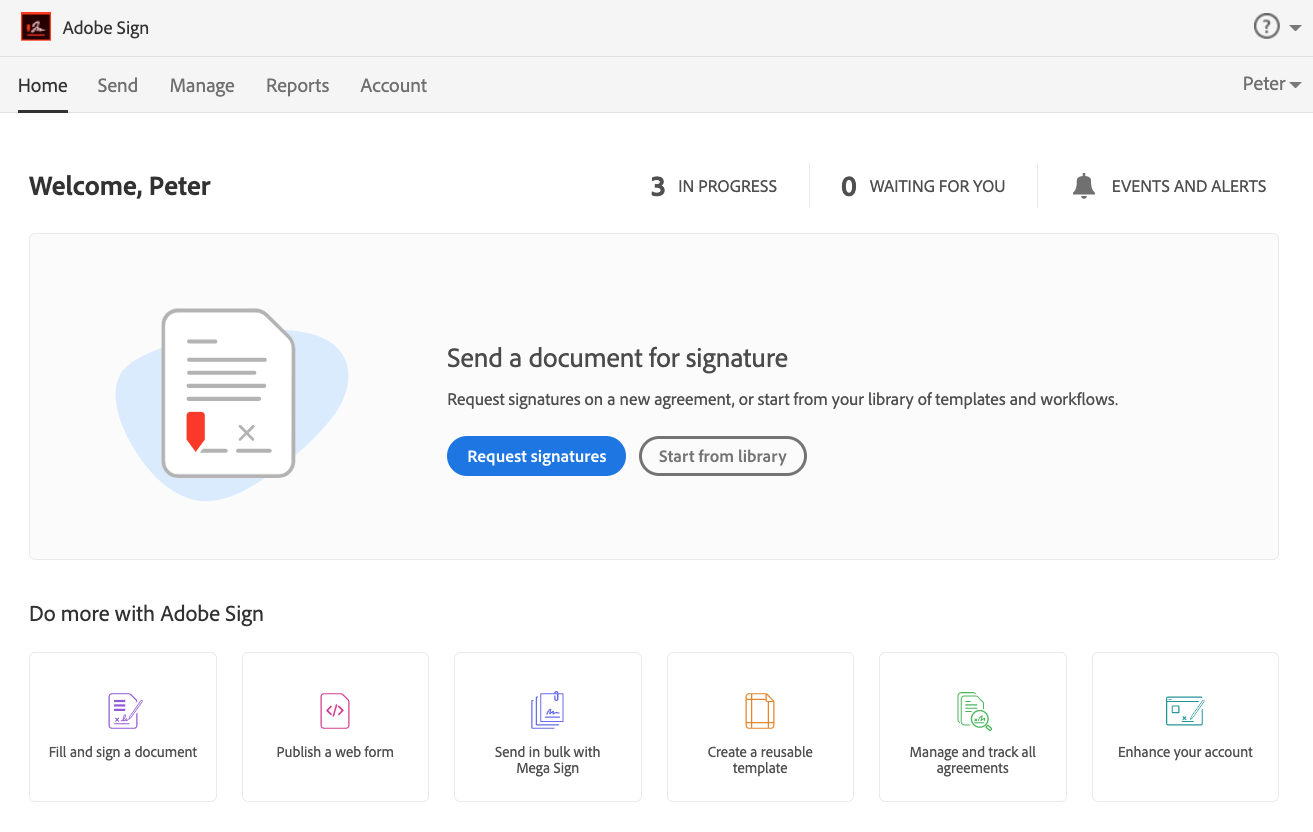
Download these instructions in PDF format (303KB)
Questions/Problems?
Please submit an Adobe Sign support ticket with the Solution Center or call 805-437-8552.
