Download PDF Version (PDF, 413KB)
- Open System Preferences located by clicking the Apple on the top left hand side of the screen, as shown in Figure 1.
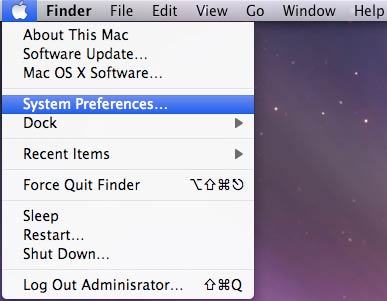
Figure 1: Selecting System Preferences - You will then be prompted with the System Preferences screen. Click on “Network”
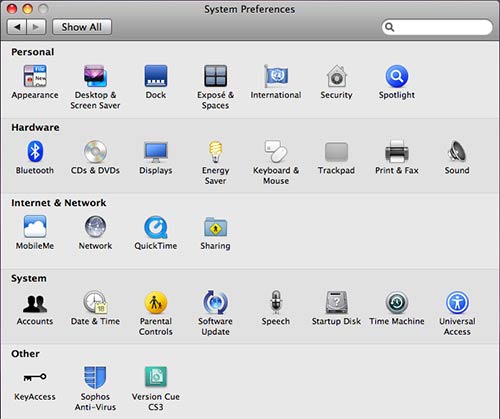
Figure 2: System Preferences - Select Airport from the Network Pane. Select “Advanced” located on the lower right hand side of the Network window above “Revert” and “Apply”
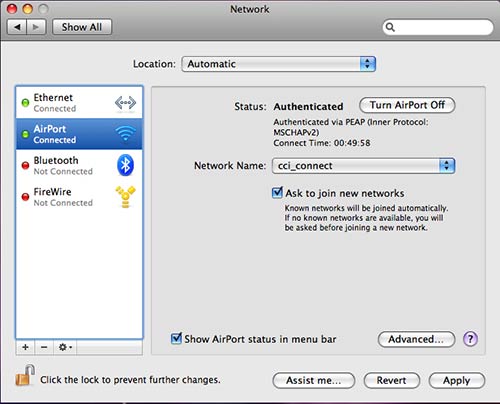
Figure 3: Airport Advanced Settings - Select “802.1x” as shown below in Figure 4. Select the Plus Icon located on the lower left hand side of the “Network” pane.
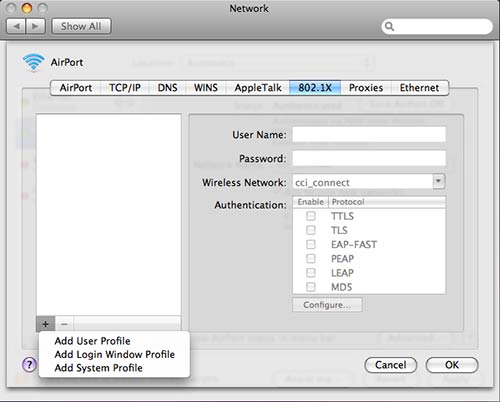
Figure 4: 802.1x Airport Advanced Settings - Select “Add system Profile”
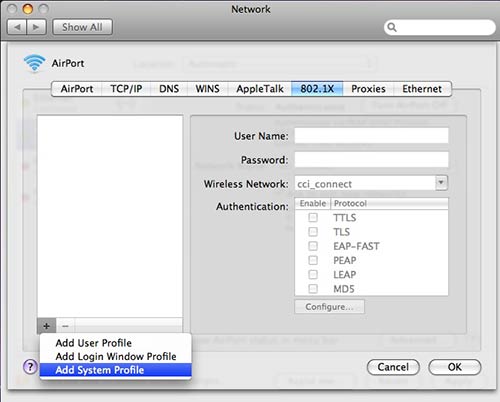
Figure 5: 802.1x Add System Profile - Select Wireless Network: “cci_connect” and select PEAP
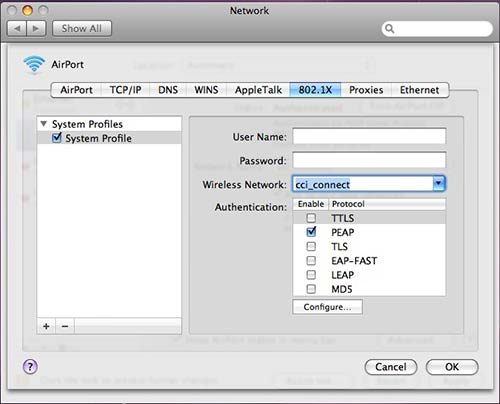
Figure 6: 802.1x PEAP selection - Select “OK”
- Select “Apply” and close your “System Preferences”
