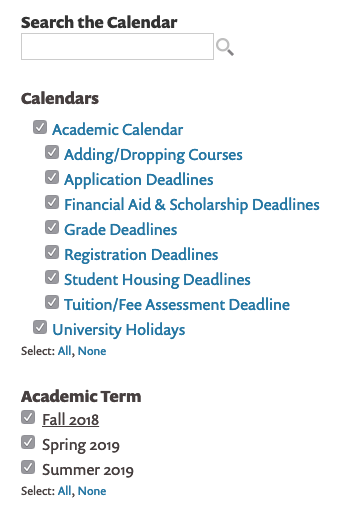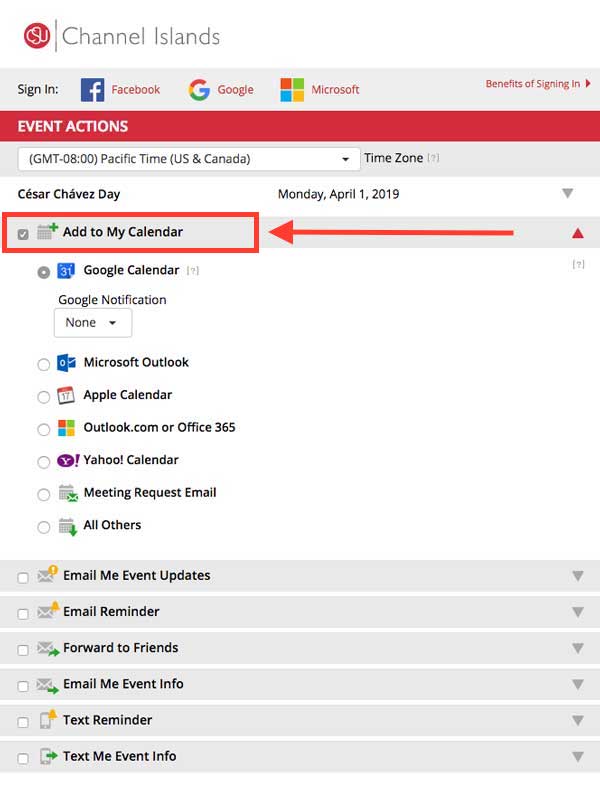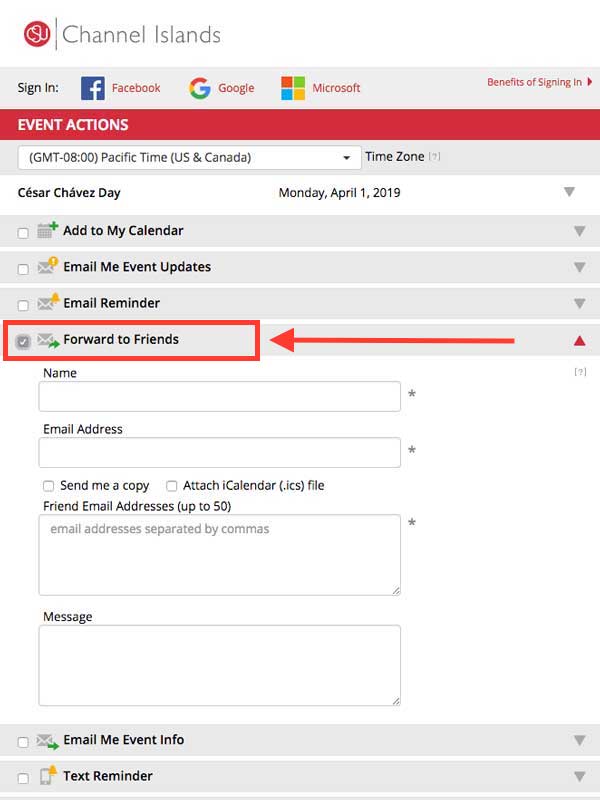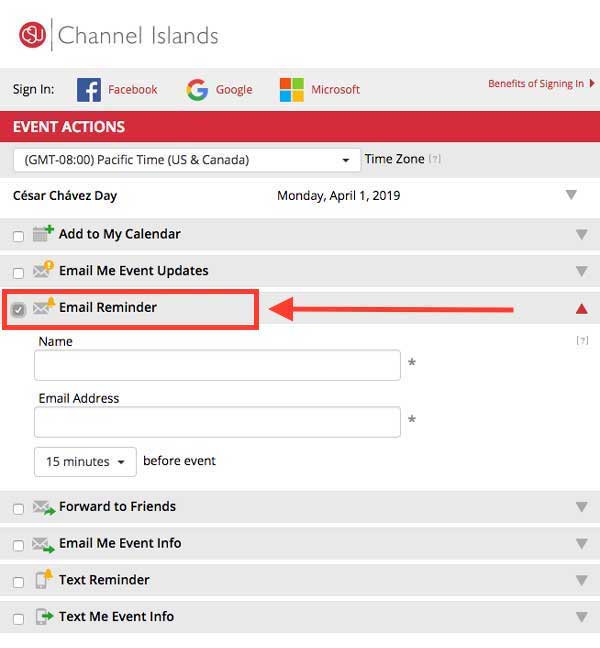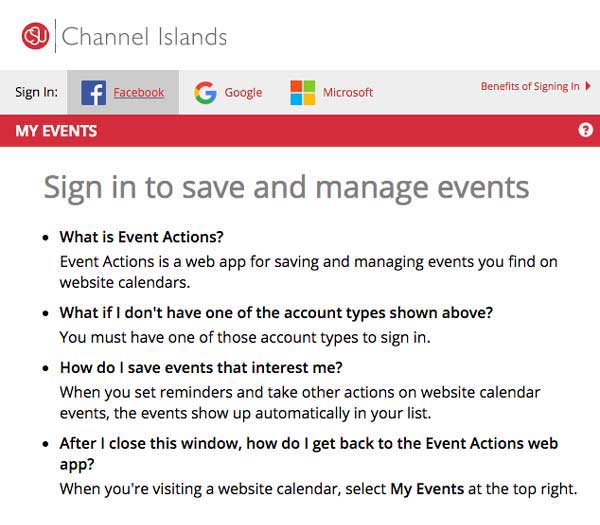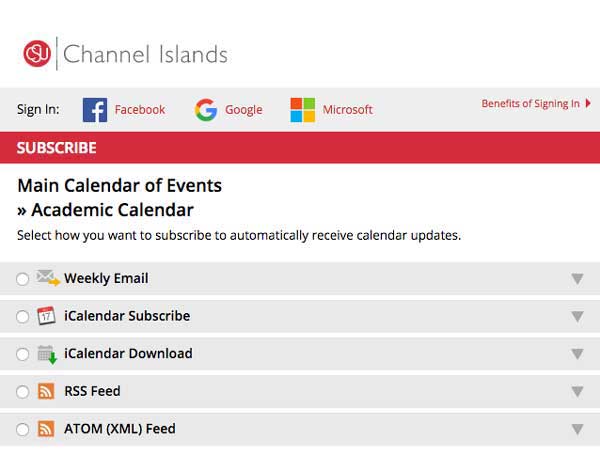Overview
The CSUCI Calendars have new features to help personalize your experience and make it easier to:
- subscribe to calendar updates
- get reminders of upcoming events or deadline via SMS text message and/or email reminders
- find specific events using filter and search options
- share events with friends
Show/hide calendars by category
Use the checkboxes in the "categories" and other sections to show/hide calendar and event information and filter to show only what you want to see, as shown in the example screenshot below.
Download events to your personal calendar, or share events with friends
You can easily download events to your personal calendars (on your smartphone, laptop or desktop) using the "Add to My Calendar" feature so you'll always remember your events & deadlines. Use the "Forward to Friends" option to share events that may interest others.
Receive reminders and change notifications via text message or email
Stay up-to date with events through reminders and change notifications via SMS text message or email. You'll be provided notifications about any changes to your events; e.g., cancelled event, change of room location or date change, etc. (Carrier fees may apply for SMS text notifications).
Just click on an event, choose the "Add to My Calendar" link, and then choose the notification options you prefer.
Create a list of "My Events"
You can create a personalized list of the events you care about using the "My Events" link. You can sign in using Facebook, Google, or Windows Live. Hint: Students can use the "Google" option and their Dolphin Email address, and CSUCI employees can choose the "Microsoft" option and their University email address.
Subscribe to calendar updates via weekly email, iCalendar or RSS/Atom
The Calendar provides an automated feed of calendar updates via email, iCal, RSS, and Atom feeds to help you stay current with the calendar and upcoming events. To use, click the "Subscribe" button and choose your preferred subscription options.
Need help or have questions?
Please contact Web Services via the Solution Center portal, or call the Solution Center at 805-437-8552.
Leave feedback
We'd love your feedback on the redesigned calendar. Submit your feedback via the Solution Center portal.