- Navigate to the directory where you want to upload your image
- On the top right in the "STAGING" drop down menu, click the "Production" option
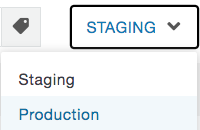
- Click "Image/Upload"
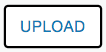
- Locate and select the file you want to upload, then click "Open." The image editor window will then open
- You can resize the image by clicking the "Resize..." button

- You can also rotate the image and undo changes by clicking "Rotate" or "Undo"
- When you're done editing your image, click "Upload As..."
- Enter a file name, using only lowercase letters, numbers and hyphens, then click OK
- Your image will now appear uploaded in EchoCI
Enter the dimensions you want the image to be, then click OK
**Note: Be sure that the image is less than 900px wide or less to ensure that it fits in the page correctly
