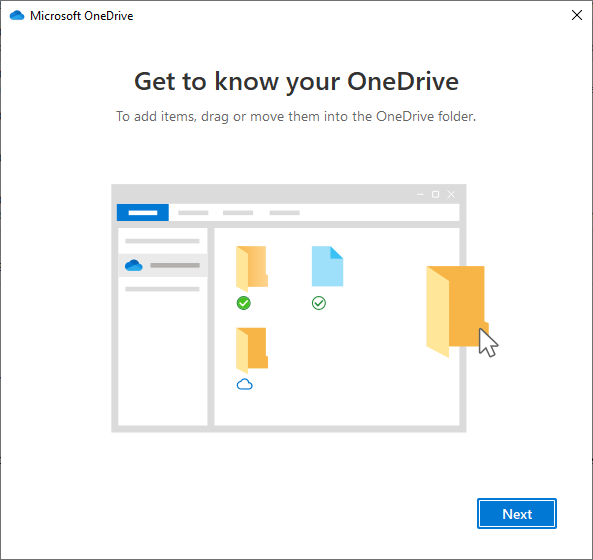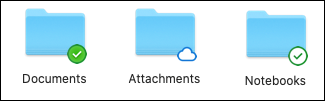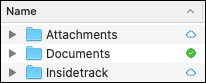Organizing your OneDrive can make accessing your files easy and efficient. The guides below provide guidelines for how OneDrive can be organized based on the operating system that you are using.
The navigation and functionality for accessing, creating, renaming, deleting, and moving files are identical to Windows File Explorer. The OneDrive file area, however, provides additional functionally to user folders and files. The files are also backed up and maintained within the OneDrive cloud environment.
There are three main “Status” indicators for Folders and Files.

Cloud Icon = The file is available when connected to the internet.

Green Checkmark with White Circle = Always Available on this device.

Green Checkmark with Green Circle = Always Keep on this device.
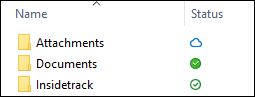
Folder and files can be right-clicked on to adjust the status to the desired setting.
The file share permissions can now be selected, and a user or users can be added to share the file with. When done, select the “Send” button.
The user will receive an email invitation to access the selected shared materials.
Shared documents can now be worked on in a collaborative method.
The navigation and functionality for accessing, creating, renaming, deleting, and moving files are identical to Finder. The OneDrive file area, however, provides additional functionally to user folders and files. The files are also backed up and maintained within the OneDrive cloud environment.
There are three main “Status” indicators for Folders and Files.

Cloud Icon = The file is available when connected to the internet.

Green Checkmark with White Circle = Always Available on this device.

Green Checkmark with Green Circle = Always Keep on this device.
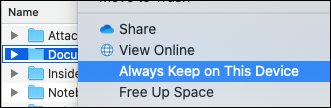
Folder and files can be right-clicked on to adjust the status to the desired setting.
The file share permissions can now be selected, and a user or users can be added to share the file with. When done, select the “Send” button.
The user will receive an email invitation to access the selected shared materials.
Shared documents can now be worked on in a collaborative method.