Instructions to Register for Multi-Factor Authentication (Duo)
For users wanting to manage their registered devices, please continue here: Duo Device Management
For first time users, please continue with the following instructions for registering your devices or fob/token:
Begin by signing in to your myCI
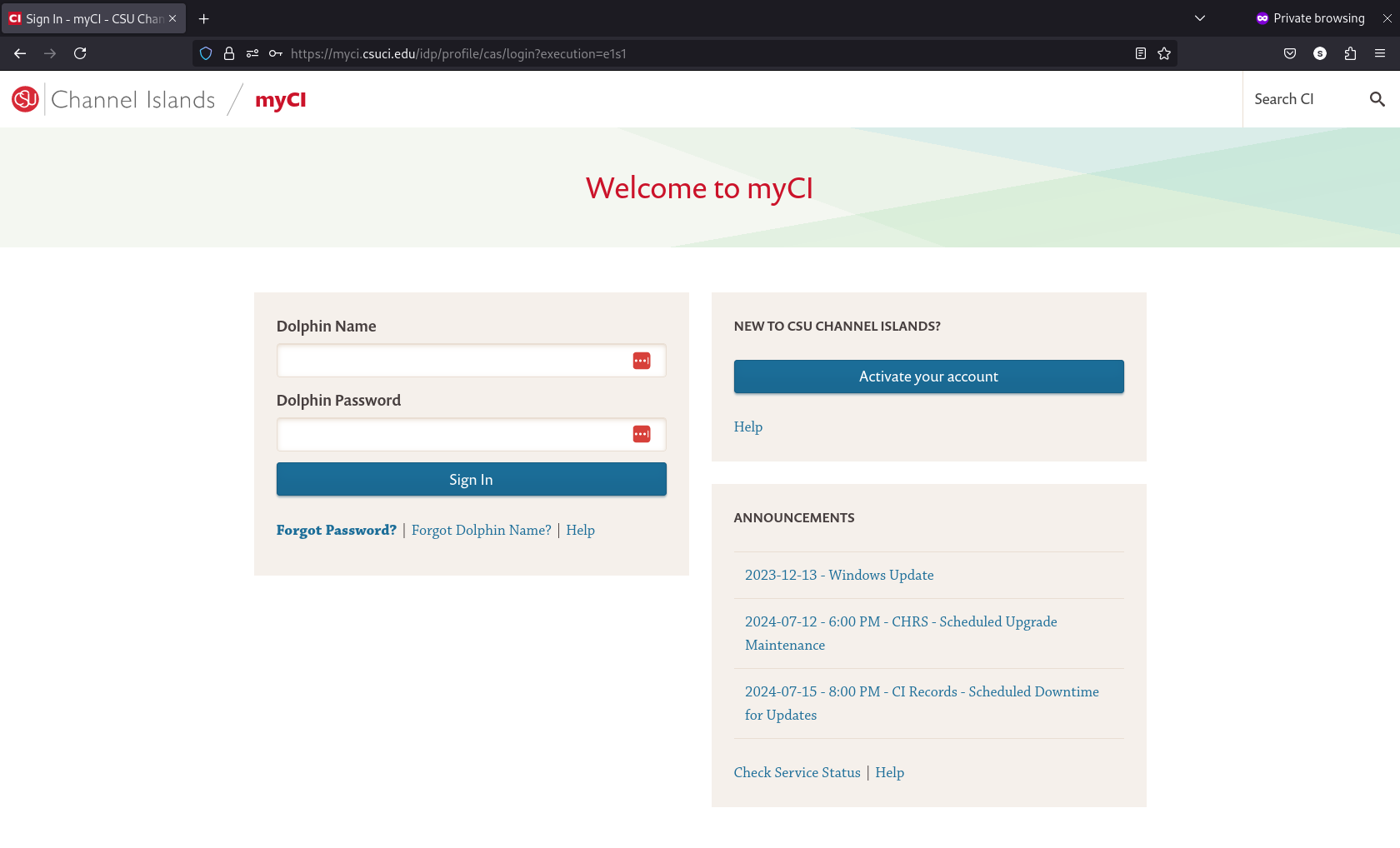
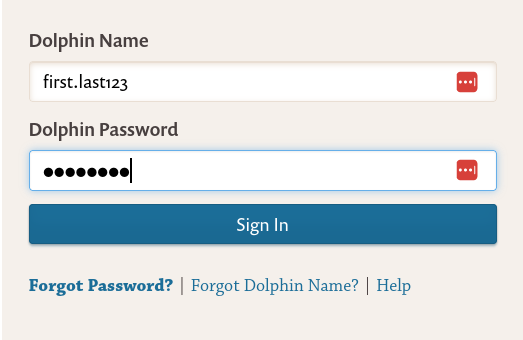 A successful sign-in will begin the Duo process.
A successful sign-in will begin the Duo process.
The following image will appear.
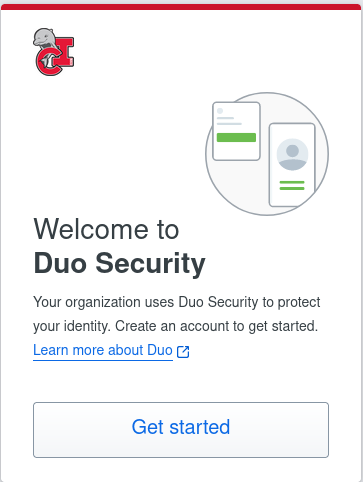 If it does not appear, Duo may already be enabled for your account.
If it does not appear, Duo may already be enabled for your account.
Instead, please visit the following link: Duo Device Management
Afterwards, select your desired device.
It is recommended to use the Duo Mobile App for a seamless experience.
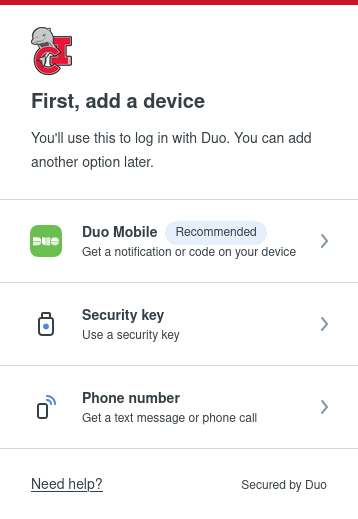
Select Duo Mobile and enter your phone number.
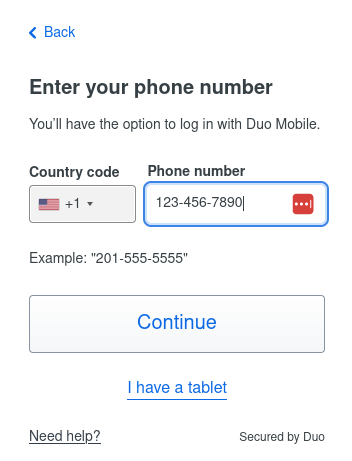 After this, you'll see instructions to download the App.
After this, you'll see instructions to download the App.
Do so from your appropriate app store (Apple, Android, etc.).
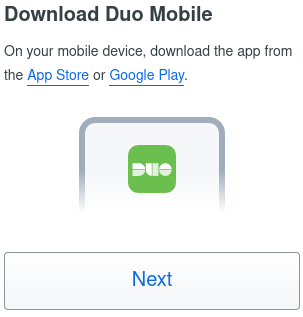
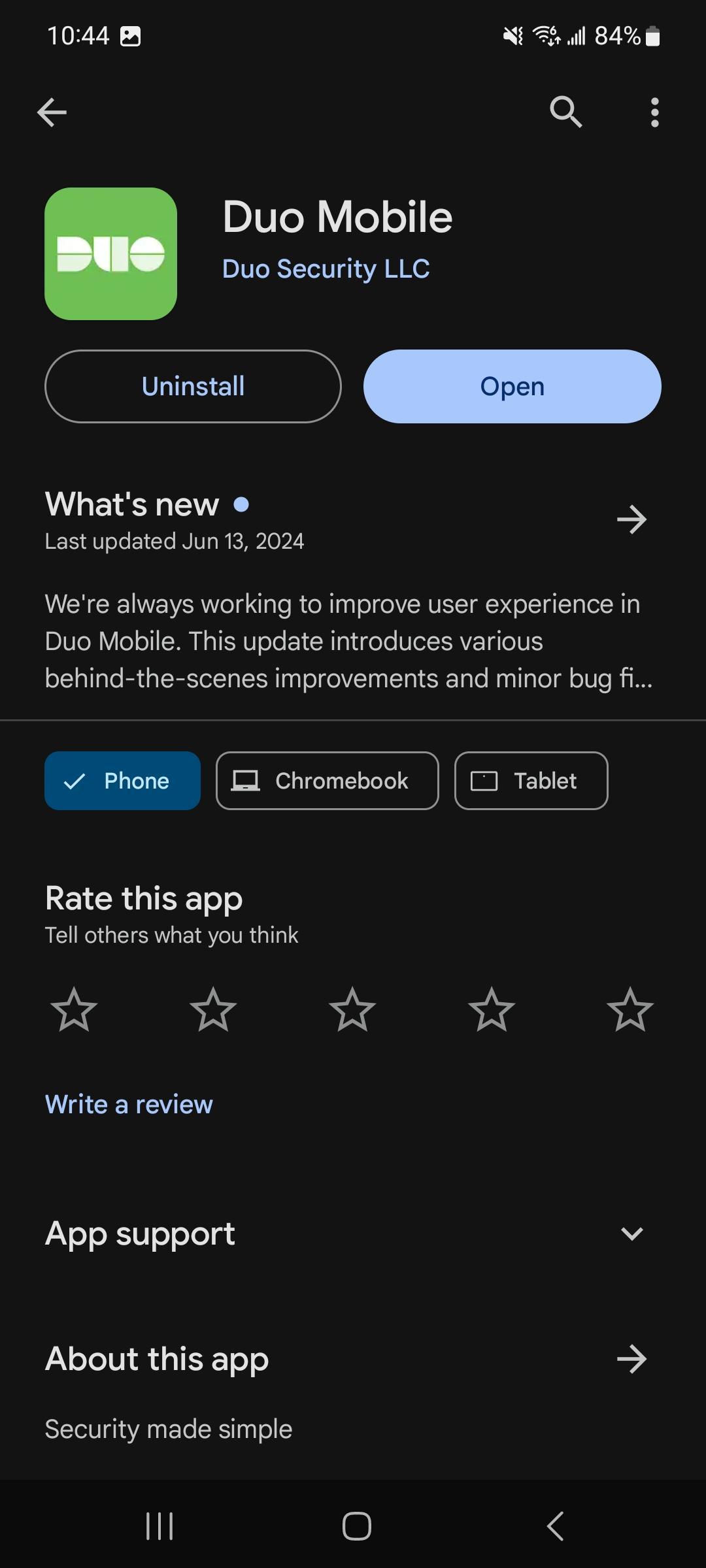 Click next once the app has been installed
Click next once the app has been installed
and you will be presented with a QR code.
To scan it, open the Duo Mobile app on your device
and click the "+ Add" to add an account.
On this page, select "Use QR code" and scan.
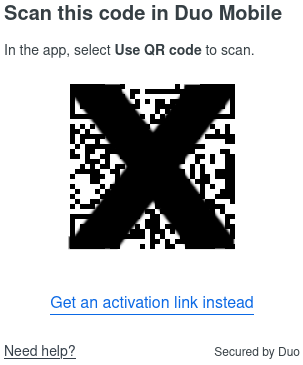
Once scanned, click "Continue".
By default the name for your authentication
in Duo is "CSU Channel Islands".
If you would like to change it, feel free to do so at this time, otherwise
you have successfully completed your Duo registration.
