Incomplete Grade
- What is an "I" grade?
- How does it work?
- Incomplete Agreement - Faculty Instructions
- Incomplete Agreement - Student Instructions
What is an "I" grade?
An "I" grade indicates that a portion of required coursework has not been completed due to unforeseen reasons and that there is still a possibility of earning credit. A final grade is assigned when the work agreed upon has been completed and evaluated.
How does it work?
If unforeseen circumstances prohibit you from completing your work in a semester, you may request an "I" grade from your instructor. If approved, you and the faculty member will complete the online Incomplete Grade Agreement that includes a description of the remaining work to be completed. Once the work is done and evaluated, the faculty member submits a grade change to remove the Incomplete.
If you do not complete the required coursework within one year, your "I" grade will convert to an "IC" (Incomplete Charged), which is equivalent to a failing grade.
Students who received an "I" grade will not be permitted to re-enroll in the same course in a subsequent term. A student may not re-enroll in a course for which he or she has received an "I" until that "I" has been converted to a grade other than "I"; e.g. A-F, CR/NC, IC.
Online Incomplete Grade Agreement
Once a student and faculty member have determined that an Incomplete Grade will be assigned, the following steps should occur:
Faculty Instructions
1. Login to myCI and go to the Faculty Center
2. Select the Class Roster for the class in which the student is enrolled to assign the Incomplete Grade Agreement.
3. Locate the student in your roster and in the Incomplete Grade Agreement column, click Add.
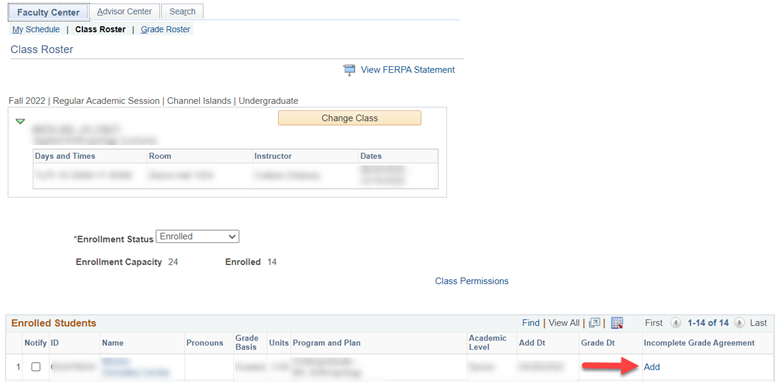
4. Select the Reason Code, enter the Deadline for Completion, enter the Description of the work to be completed and click Apply to create the Incomplete Grade Agreement.
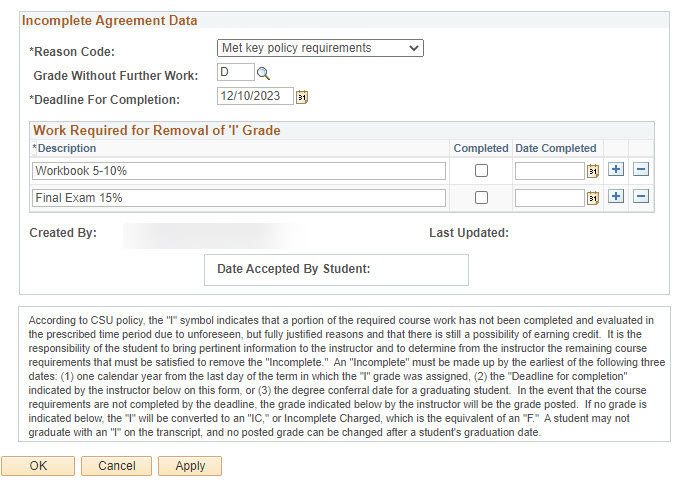
5. Click OK to return to the Class Roster. Notice the status now indicates Update. This is where you would return to mark the incomplete as completed and the date completed.
6. Notify the student that the Incomplete Contract has been created and instruct them to accept the contract in their Student Center.
Once the student has completed the pending coursework, return to myCI and mark the contract as completed and update the grade.
1. Select the Class Roster or Grade Roster for the class in which the student was assigned the Incomplete Grade Agreement.
2. Locate the student in your roster and in the Incomplete Grade Agreement column, click the Update.
3. Select the Completed check box and enter the Date Completed. Click Apply to save the changes.
4. Click OK to return to the Class Roster (or Grade Roster).
5. See the Faculty Online Grade Change page for instructions on how to update the grade.
Student Instructions
1. Login to myCI and go to your Dashboard in CI Records.
2. In the Academics section, select Incomplete Agreement from menu.
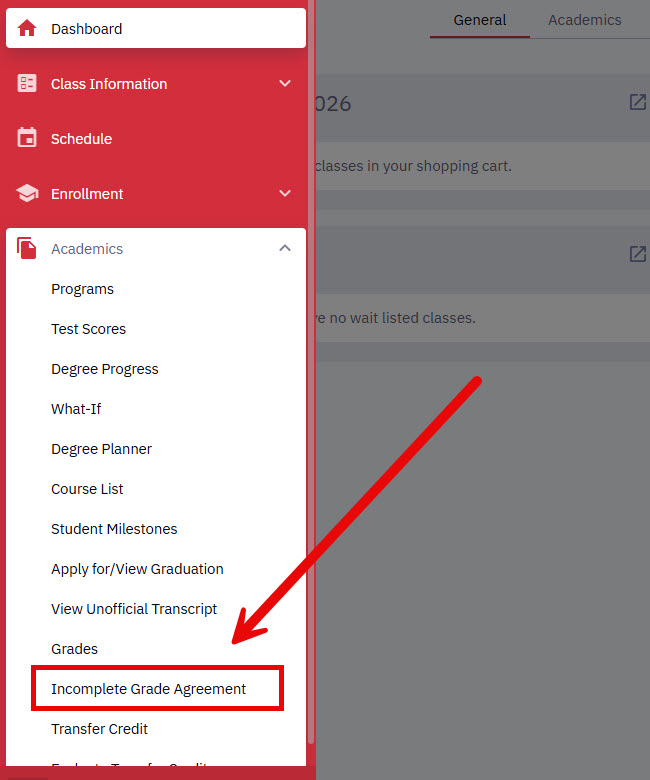
3. You may enter search criteria or leave all fields blank to search all Incomplete Agreements.
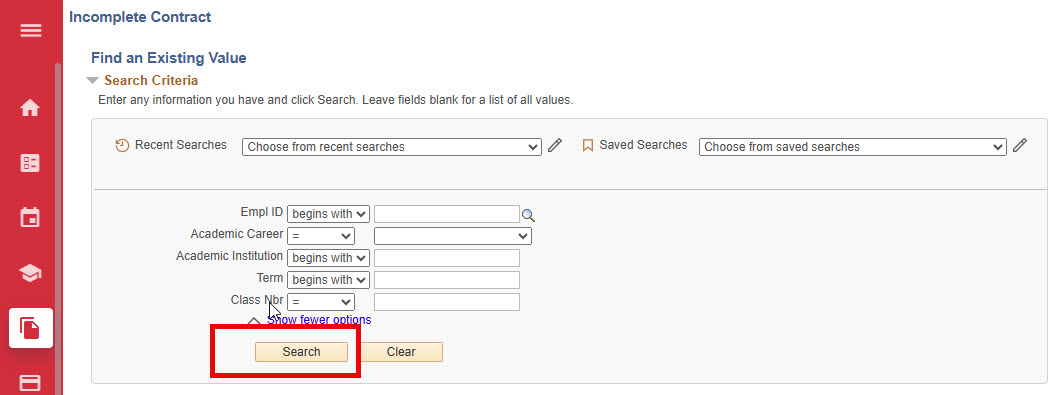
4. Review the Incomplete Grade Agreement Data and click the check box to confirm that you've read the terms and conditions at the top of the page.
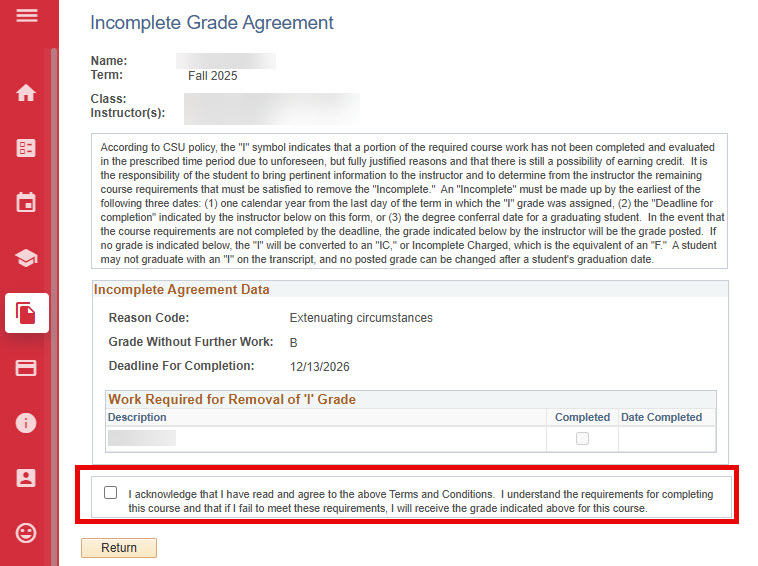
5. A message will pop-up, click Yes to confirm that you want to accept this contract.
6. You have successfully accepted the Incomplete Grade Agreement (you will see an Acceptance Date records).
